How to Optimize a Google My Business Profile For Dentists
Imagine you’re a patient who’s moved to a new area and needs to find a dentist. How would you begin your search? Would you ask a friend or turn to the Yellow Pages? By and large when patients are looking for a dental care provider, nowadays, Google search is the first place they turn. Furthermore, Google Maps results provide a rich experience to browse lots of practices at once, making it easy to compare practices, browse photos and ultimately make a booking or visit a practice website for more information.
If you’re a dental practice, you want to be sure the information patients are seeing about your practice is relevant and attractive. Luckily, there’s a way to control what patients see about you on your Google My Business profile.
If you or a prospective patient Google your practice name, your Google My Business profile is the panel of information and photos that typically comes up on the right side of your screen. The profile is free, easy to edit and packed with features that can help patients learn about your practice and services. Having a well-optimized Google My Business profile is also consistently listed as a top local search ranking factor, making it a great place to spend a few minutes of your time.
Optimizing your Google My Business profile may sound complicated, but it’s actually quite simple and user-friendly. If you know that you have access, log in at business.google.com and continue reading to learn how to optimize a Google My Business profile for dentists. Or, if you’re not sure how to get into your profile, scroll to the bottom of this blog post for some tips on how to gain access to your profile.
Here are the different elements of a Google My Business profile and what to do with each
If you’re logging into Google My Business for the first time, the dashboard can be a little intimidating. It’s well-designed and intuitive, but there are a bunch of features nested into the options on your left-hand sidebar. Some sound similar to one another, and since the information you fill out is likely to be seen by thousands of searchers each month, you want to be sure you’re filling it out correctly. On top of that, the information you add to your Google My Business profile often gets passed around the internet to populate other websites with information about your business, so it’s critical to avoid a few common snags.
In the list below, we’ll go over each of the features in Google My Business in the order we recommend completing them and tell you what to do with each. Or if you’d prefer to have some professional help setting up and maintaining your profile, just get in touch. We offer marketing services for practices of all sizes.
The info in this post reflects the design of the Google My Business account dashboard as of April of 2020, so if you’re reading this post later, the location or availability of some of these features might be slightly different.
Here are the features you’ll want to optimize in your account:
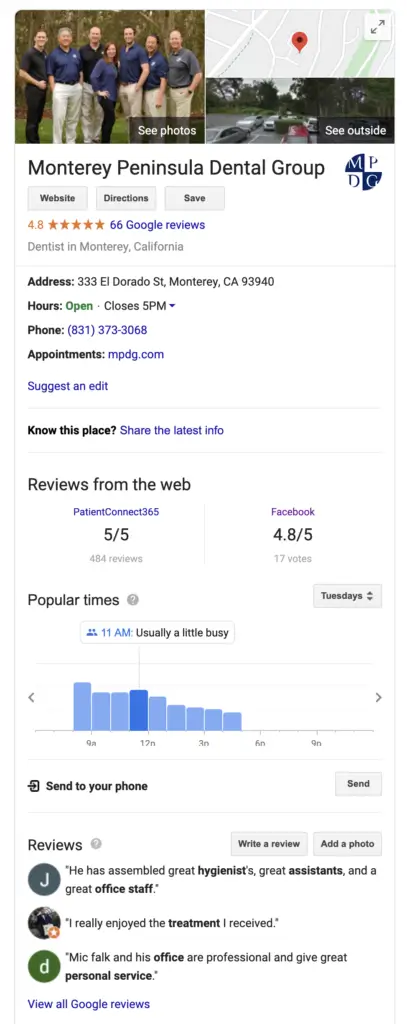
Optimizing features under the Google My Business Info tab.
Name, Address and Phone Number: Your name, address and phone number (called NAP in search industry jargon) are the most important pieces of information on your profile, as they’ll be passed around the internet to other websites with an interest in displaying business information. Consistency is important not only to get prospective patients to the accurate information about your practice, but because search engines look at the consistency of this information to judge whether it’s correct. Inconsistent NAP info might result in your practice appearing less often in searches. Ensure your dental practice name, address, and phone number is exactly correct and in a consistent format anywhere it appears online. Pay attention to the details in your NAP, like commas in your business name or whether abbreviations exist in your address.
Business Category: For many practices, it makes sense to add Dentist as your primary business category, then add one to three relevant additional categories. Additional category options for dentists include, cosmetic dentist, pediatric dentist, dental implants periodontist, and dental clinic.
Service Areas: If your practice regularly sees patients from outside of the geographic boundaries of the city listed in your address, it makes sense to add them as service areas. Take a few minutes to think about the surrounding towns your patients come from and add a few of them to the service areas in your profile.
Hours of Operation: Add your normal, correct hours of operation to your profile here
Special Hours: Add correct hours for holidays and one-off days that you might be closed or closed early for things like team training.
Profile short name: Marked by an @ symbol, this is where you can set an abbreviated name for your profile, making it easier for you to share a memorable human-friendly link to your profile, rather than the long URLs that Google typically uses for profiles.
Website: marked by a globe symbol, this is where you’ll want to add your practice’s website address.
Appointment link: if you happen to have a page that patients can use to book or request an appointment on your website or on a third-party service like Limelight or LocalMed, add the link here. If you don’t have a special booking page, adding a link to a contact us page can work too!
Menu: The menu option on Google My Business isn’t very aptly named for dental practices and you might skip right over it on your profile, assuming it’s only for restaurants. However, if you have a page on your website that lists off all of your services, add it to the menu field on your profile. The label will magically change to “services” and display on your profile when you do.
Products: Google’s products category is very similar to the Services category we’ll cover next. While dental practices might automatically assume that filling out the Services category is more appropriate for the way they do business, the products category comes with an added benefit: each product you add allows for you to upload a photo to it and the list of the products you add appears directly on your profile in search results. If you elect to use the products category, you’ll be prompted for a price for each product, but it’s not a mandatory field. While there’s no evidence that filling out one section is better than the other, if you’d like to opt for a more visual list of your services, we recommend you list them out in the Products category rather than in Services.
Services: The list of services on your GMB profile doesn’t appear anywhere visible on the profile yet, but many suspect that the information added here can help in voice search results, like if a patient used their Google Home of Alexa smart speaker to ask for a local dentist who offered teeth whitening. This blog talks about how to add your services to your Google Business profile. We recommend creating an entry for each service your practice offers along with a short description.
Attributes: In the following 5 sections, Google allows businesses to add a series of attributes to their profiles which patients might want to know about. You can list your business as veteran or woman-owned, add info about wheelchair accessibility, amenities, LGBTQ friendliness, and accepting new patients.
Description: Google allows dental practices to write a description of their practice that appears on their My Business profile. Including natural keywords in this space can have an effect on search ranking, so adding a complete, robust description is important. However, don’t go overboard. Excessive use of target keywords (like “dentist in [town name]”) reads poorly and could result in spam penalties. There’s a limit of 750 characters on this description. We recommend filling up the space, but with the limit in mind, you’ll have to keep what you say relatively brief!
Opening Date: This is a place to add the date your practice was opened
Temporary COVID-related fields: There are two new fields that Google has added to the Info section of the Google My Business dashboard. You can link to a COVID information page on your website with one, which we assume will eventually be removed as an option. Additionally, a new field for Virtual Care has appeared on healthcare related profiles. If you offer teledentistry as a service and have a page for it on your website or have a booking portal for patients to use, link it here. This option might be here to stay!
Optimizing features under the Google My Business Reviews tab:
Reviews and responses: Reviews themselves are part of the local ranking factors, and your Google Business profile is the best place to collect them. Ask happy patients to leave reviews on your profile in post-appointment follow-up communications, and then respond positively and professionally when they leave a review, good or bad. When you navigate to the Reviews tab in your dashboard, you’ll see tabs for All, Replied and Haven’t Replied. We recommend all dental practices take the time to write a short thank you note to all of the patients who’ve reviewed you positively. If you come across a negative review, we recommend responding to the review kindly and objectively, using your response as an opportunity to show the reviewer and other readers that you’ve actively tried to remedy any situation that resulted in a poor review. To learn more about collecting reviews the right way, check out this blog.
Optimizing features under the Google My Business Messaging tab:
Messaging: Messaging is an option dental practices can enable to communicate directly with patients who’ve found their Google Business profile and have a question or want to communicate quickly with a member of your team. If you choose to enable messaging, it’s important to have a team member in your office ready to respond to patients in a timely manner.
Optimizing features under the Google My Business Photos tab:
Photos and Videos: Photos and videos are one of the most viewed parts of any Google Business profile especially as patients compare multiple dental practices to decide which ones to contact. It’s extremely important to add attractive photos to your listing. The best photos to add are pictures of the interior and exterior of your office, photos of your team and photos that reflect your brand. Good videos might include any promotional videos you have, or a virtual tour of your office. We recommend regularly adding new photos to your profile, as this is a signal to Google and potential patients that you are active and engaged.
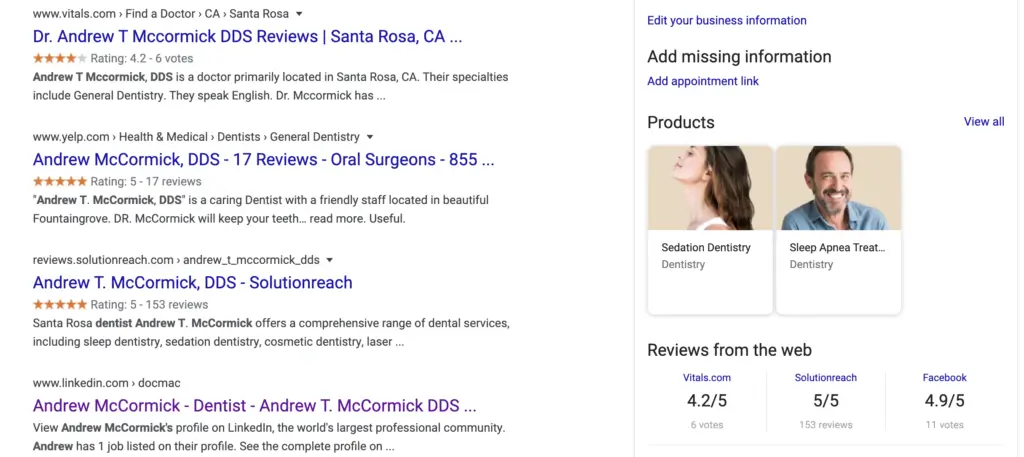
Optimizing features under the Google My Business Products tab:
Products: While this option has already been listed in the Info section above, it’s also accessible directly from the Products tab. Google’s products category is very similar to the Services category we’ll cover next. While dental practices might automatically assume that filling out the Services category is more appropriate for the way they do business, the products category comes with an added benefit: each product you add allows for you to upload a photo to it and the list of the products you add appears directly on your profile in search results. If you elect to use the products category, you’ll be prompted for a price for each product, but it’s not a mandatory field. While there’s no evidence that filling out one section is better than the other, if you’d like to opt for a more visual list of your services, we recommend you list them out in the Products category rather than in Services.
Optimizing features under the Google My Business Services tab:
Services: While this option has already been listed in the Info section above, it’s also accessible directly from the Services tab. The list of services on your GMB profile doesn’t appear anywhere visible on the profile yet, but many suspect that the information added here can help in voice search results, like if a patient used their Google Home of Alexa smart speaker to ask for a local dentist who offered teeth whitening. This blog talks about how to add your services to your Google Business profile. We recommend creating an entry for each service your practice offers along with a short description.
Optimizing features under the Google My Business Website tab:
Website: If you already have a website, we don’t recommend doing anything with this tab. The website Google allows you to create here is relatively basic and a professionally-done website will usually be the better option. However, if you don’t have a website for your practice and are on a budget, creating a website from your Google Business profile is a good option to get something up and running quickly and cheaply.
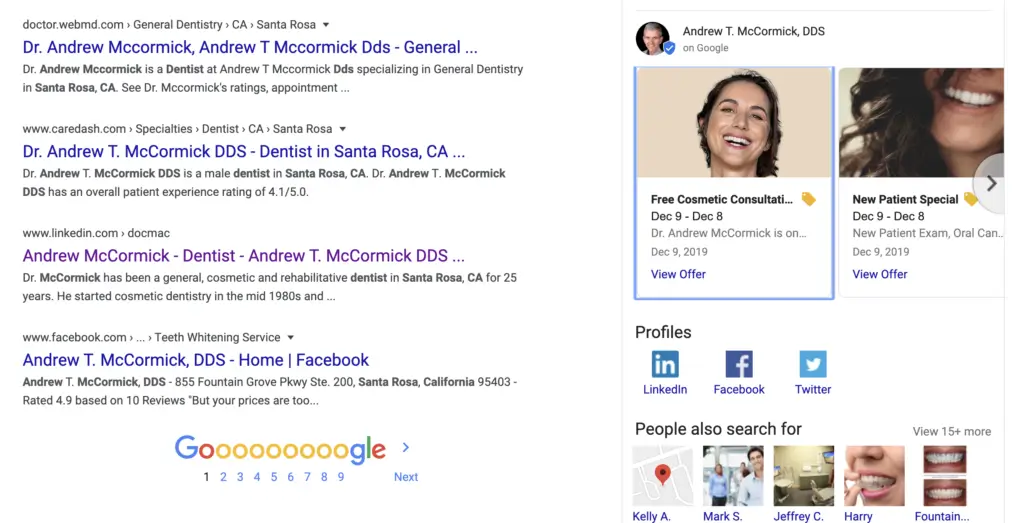
Optimizing features under the Google My Business Posts Tab:
Google Posts: Google Posts are short updates you can make to your profile, often accompanied by a photo, some text and a link or button. Posts are great because they appear directly on your profile in search results. On top of that, Google occasionally uses information from your posts to populate search results in other places. For instance, if you posted about an Invisalign special your practice is offering and then a patient searched Google for “invisalign providers near me” a portion of your post might appear in the Google Maps results along with a note that says something like “Their Posts mentioned Invisalign.”
The option to create a Google Post appears in several places in your Google My Business dashboard including the homepage and a separate Posts tab on the left hand sidebar. You should post about specials, information about your practice and more. We also offer some free Google Posts templates you can use to add a booking “button” to your profile using Posts.
Other stuff to keep up with:
Q&A: Google encourages people who are familiar with your business to provide information about it or ask questions. Keeping up with Q&A on your Google Business profile is important, but Google doesn’t always make it easy to. When a customer asks a question on your profile, you won’t always receive a notification, so it’s important to Google yourself periodically and look at the Q&A section on your profile. Politely answer any questions that have been asked and not responded to adequately.
Alternatively, you can get ahead of common questions and use your Q&A section as a kind of FAQ resource. Just ask your own questions using a team member’s Google account and answer them using the business’ account to address frequently asked questions about your services or practice.
Insights: The insights tab in your dashboard is full of interesting information about how many people have recently called, requested directions or visited your website using your Google My Business profile. It also contains information about the search terms people are using to find your business, which is a great way to tweak the content on your website to attract more searches. You can also hand off this information to a dental marketing agency to get some professional help on optimizing your website to attract more patients.
Common problems dentists have with their Google My Business profiles.
Trouble accessing Google My Business as an Admin or Owner
A lot of times, the dentist or practice administrator isn’t always the person who’s created a Google My Business profile for the practice. It could have been auto-generated, created by an employee in the office or by an old marketing agency, so when you go to make changes to your profile, you may have trouble finding out how to access the profile in the first place. Further confusing things, Google allows anyone to suggest edits to a Google My Business profile, so even if you think you’re able to make edits to your profile by simply Googling yourself and making the changes, you’re missing out on a lot of the features listed above in this blog post.
If you don’t know how to access your Google My Business profile as an admin or owner, try these steps:
First, Google your business name. If your profile comes up and if it’s unclaimed, there will be an option on the profile that reads “Own this Business?” Click on it to start the process of claiming the listing. Make sure you’re logged into the Google account you’d like to use to manage the listing, as the next steps in claiming the listing will ask you to choose the Google account you’d like to use to access the listing in the future. If you claim your listing this way, next time you log into business.google.com using the Google account you selected, you’ll have the option to manage the profile you’ve just claimed for your practice.
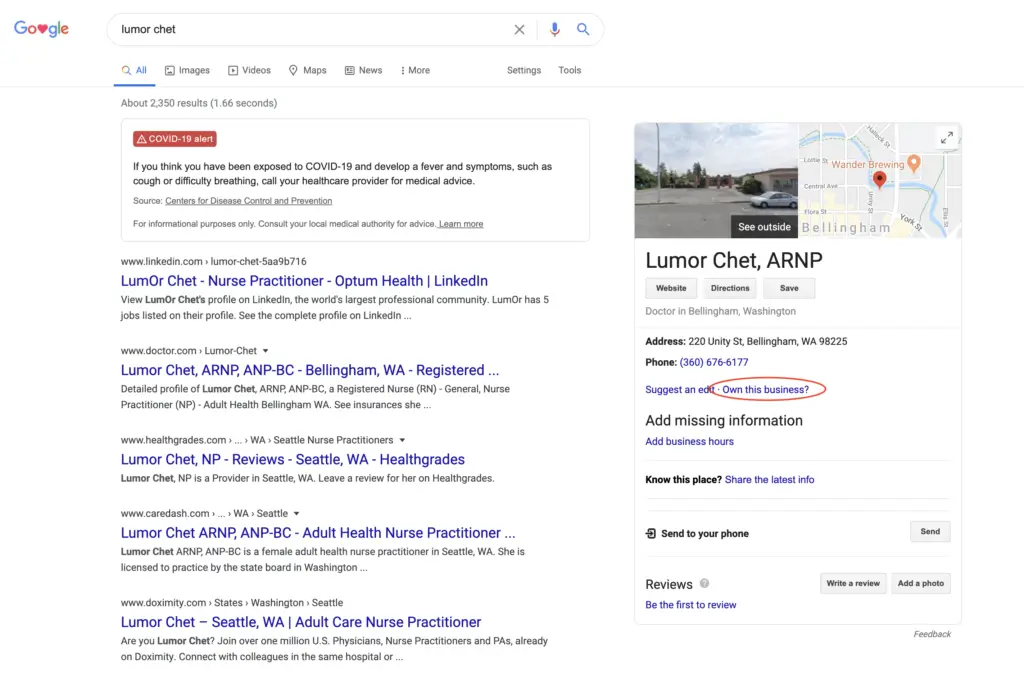
Inevitably, Googling your business name and claiming the listing doesn’t result in seeing the link to claim the business. This is usually because someone else has already claimed the business or created it in the first place. You can do some simple digging to find out who this is. Just go to business.google.com/create and start typing in your business name. Your business should pop up in the dropdown as you type out your name. Always select the option that already exists rather than creating a new profile.
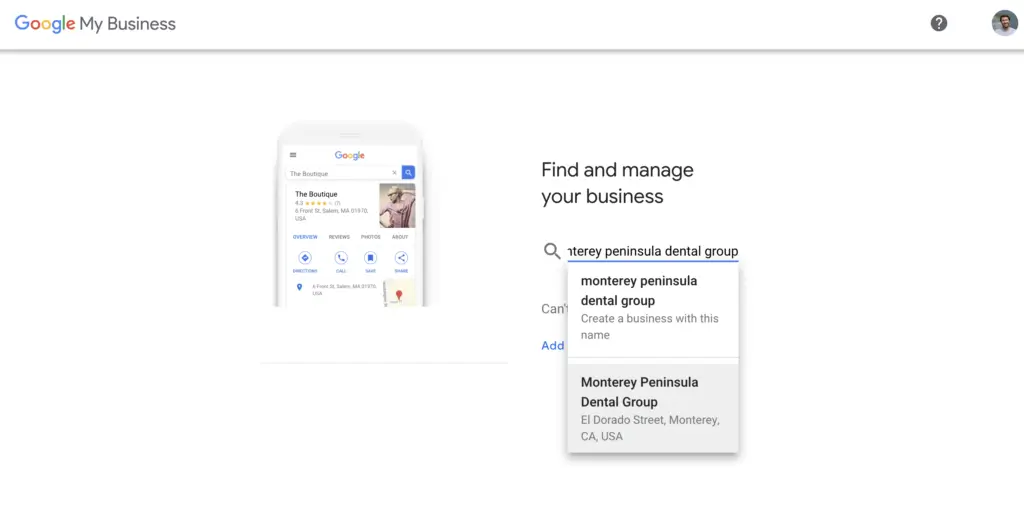
Next, you’ll be sent to a screen which shows an obscured part of the email address used to manage the profile. Does this clue ring any bells? Is it an old email address you used in the past? If so, try logging into business.google.com using that email address. You can even reset your password if you don’t remember it. Maybe it’s an email address of someone else at your practice or a marketing agency you used to work with? Contact that person and ask them to log into business.google.com and assign you as the owner of the profile.
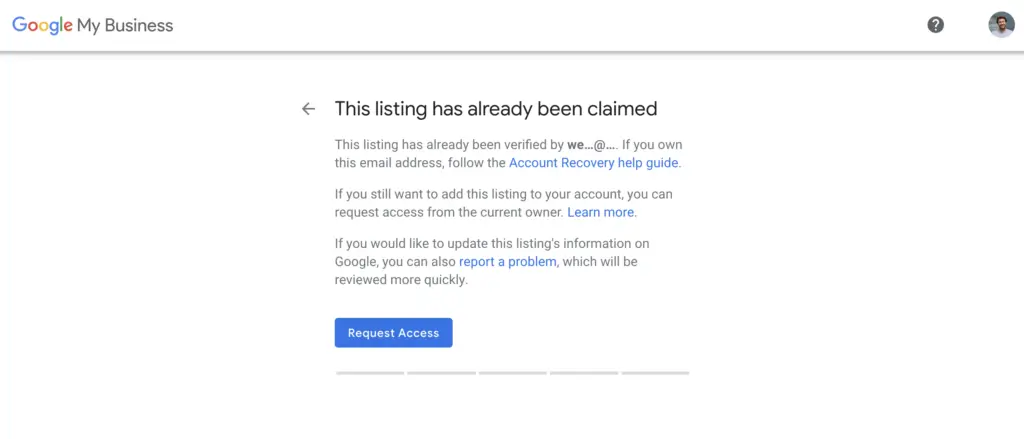
If all else fails and you don’t recognize the address, continue through the steps to claim the listing. The owner of the listing will be contacted, and if they don’t take action within 7 days, the listing will be assigned to you.
Once you obtain access to the listing, log in to business.google.com using the Google account you used to claim it. You can begin using the rest of the information in this guide to optimize your listing!
There are multiple listings for your business
Another common issue dentists encounter is that their business has multiple listings. Ideally, each practice location only has one Google My Business profile and each practitioner at the practice has a single profile for themselves. If there are additional listings floating around, they can dilute the ranking potential of the listing you want to use, hurt your business reputation, or just be plain difficult to manage. Unclaimed listings can also pose a competitive threat, for instance if a competitor decides to claim a listing for your business and change its name, address or phone number or even mark it as closed.
If you need to deal with a duplicate listing, go through the process mentioned above for claiming your listing. After you’ve gotten access to the listing, consider what you’d like to do with it. If the listing has patient reviews on it, you can ask Google to merge it with your existing profile, which sometimes results in a ranking jump. If it doesn’t have any reviews and doesn’t appear to be displaying in search results according to the listing’s Insights tab, sometimes it’s best to mark the listing as a duplicate or as permanently closed. Consult this blog post to determine the best path forward with your duplicate listing.
You have multiple locations or practitioner listings that are managed by different Google accounts.
Sometimes multi-location or multi-practitioner practices have trouble consolidating all of their listings into one place for organization and monitoring. To deal with this, simply decide on a single Google account you’d like to use to own/manage each of the practice’s listings. Log into each account and assign the correct Google account as an owner or manager in the Users tab.
Dig deeper with our complete dental marketing guide.
If you’re the DIY type and want to continue optimizing your practice’s web presence, we’ve created a comprehensive dental marketing course that you can go through at your own pace. In fact, this blog post is an excerpt from the course itself. It’s highly-detailed and packed with research and best practices designed to help you start taking the steps needed to stand out online.
Or if working on your Google Business profile has given you a taste for what some digital marketing attention can do for your practice, consider hiring Form + Function to help you optimize the rest of your online presence and start bringing in more patients. We offer a wide range of services from dental practice website design to SEO, Ads management and SEO/PR, designed to position the doctors in your practice as experts in the field. Get in touch with us today for a free consultation.